Amazon’s line of Echo products use voice-enabled “wake words” to start listening to your commands. This helps keep your Echo from listening (and recording) unnecessary information, and it gives you an easy word to shout from the kitchen when you want to set a timer.
There are a number of different wake words you can use, including Star Trek’s “Computer”, delighting Star Trek geeks around the United Federation of Planets, United States. Sadly, much as we might long for a Sulu “Oh, my!” in response, or a serenade from Q, Alexa will still respond in its age-old timbre. (Still, Alexa has a few tricks up her sleeves for enterprising fans of the science-fiction series; for a fun (albeit not-quite-series-accurate) one, command your Echo: “Computer! Tea. Earl Grey. Hot.” Sadly, you won’t actually get the replicator-created beverage you desire, but the AI line must be drawn somewhere, after all. And, for now, it’s here. This far. No further.)
Here’s how to change your Echo’s wake word.
How to change your Amazon Echo, Dot, or Tap’s wake word
As a reminder, you may not want to set your Amazon wake word to something you say regularly around the house — if your Echo happens to live in a computer repair shop, maybe stick with “Alexa” or “Echo”.
On your Amazon Echo itself
- Say “[current wake word], change the wake word.” Alexa will respond: “Okay, you can choose from: ‘[list of the wake words you’re not currently using]’. Which of these do you like?”
If you’d like to cancel this request, say “Cancel” after Alexa’s initial response.
- Respond with the new wake word you’d like to use. Alexa will say “Okay, you can call me [new wake word] on this device in a few seconds.”
On the Alexa app
- Open the Amazon Alexa app on your phone.
- Tap the More icon (three horizontal lines) in the upper left corner.
- Select Settings.
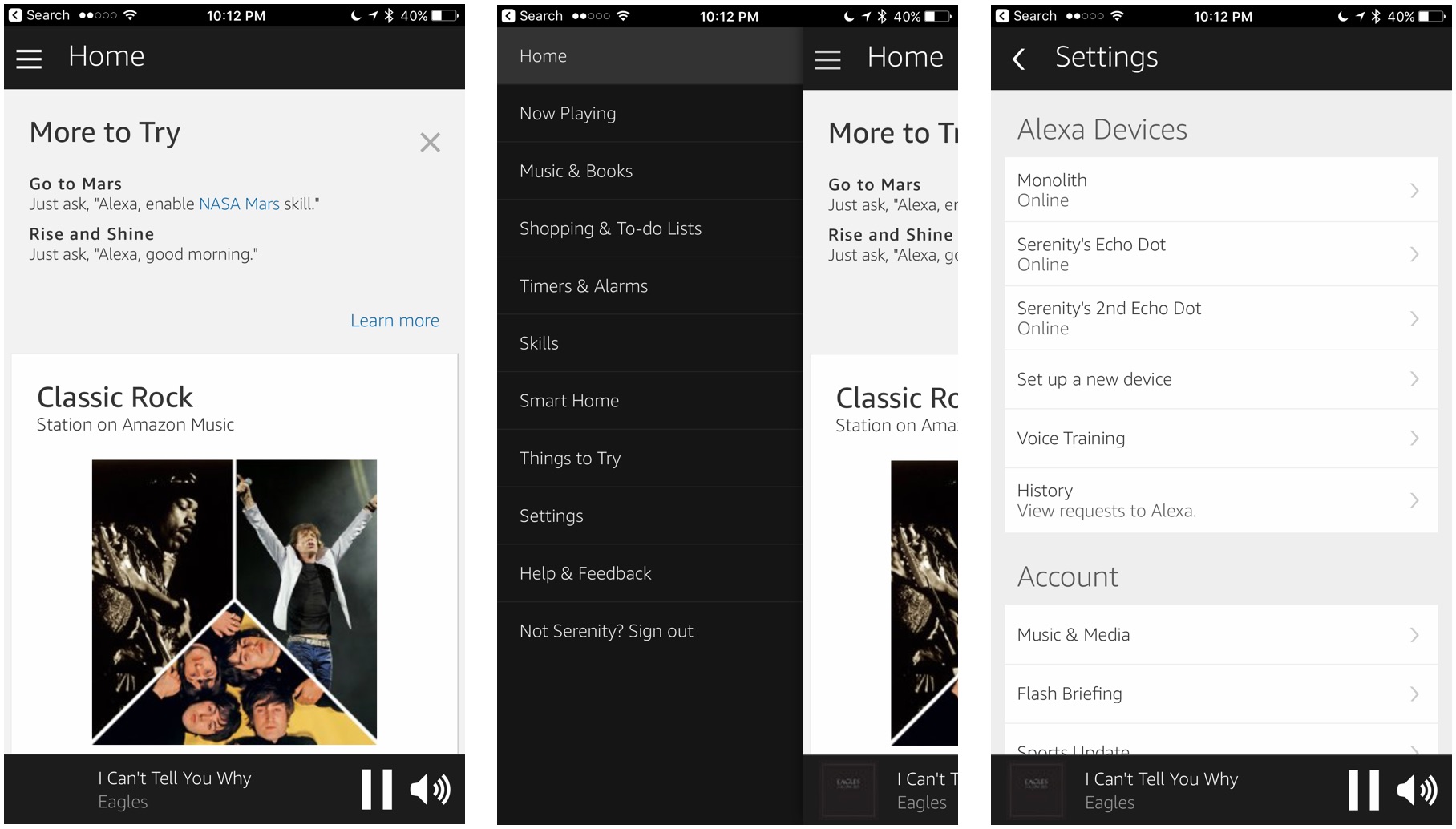
- Pick the device whose wake word you wish to change.
- Tap the Wake Word setting.
- Select the new wake word you’d like from the drop-down.
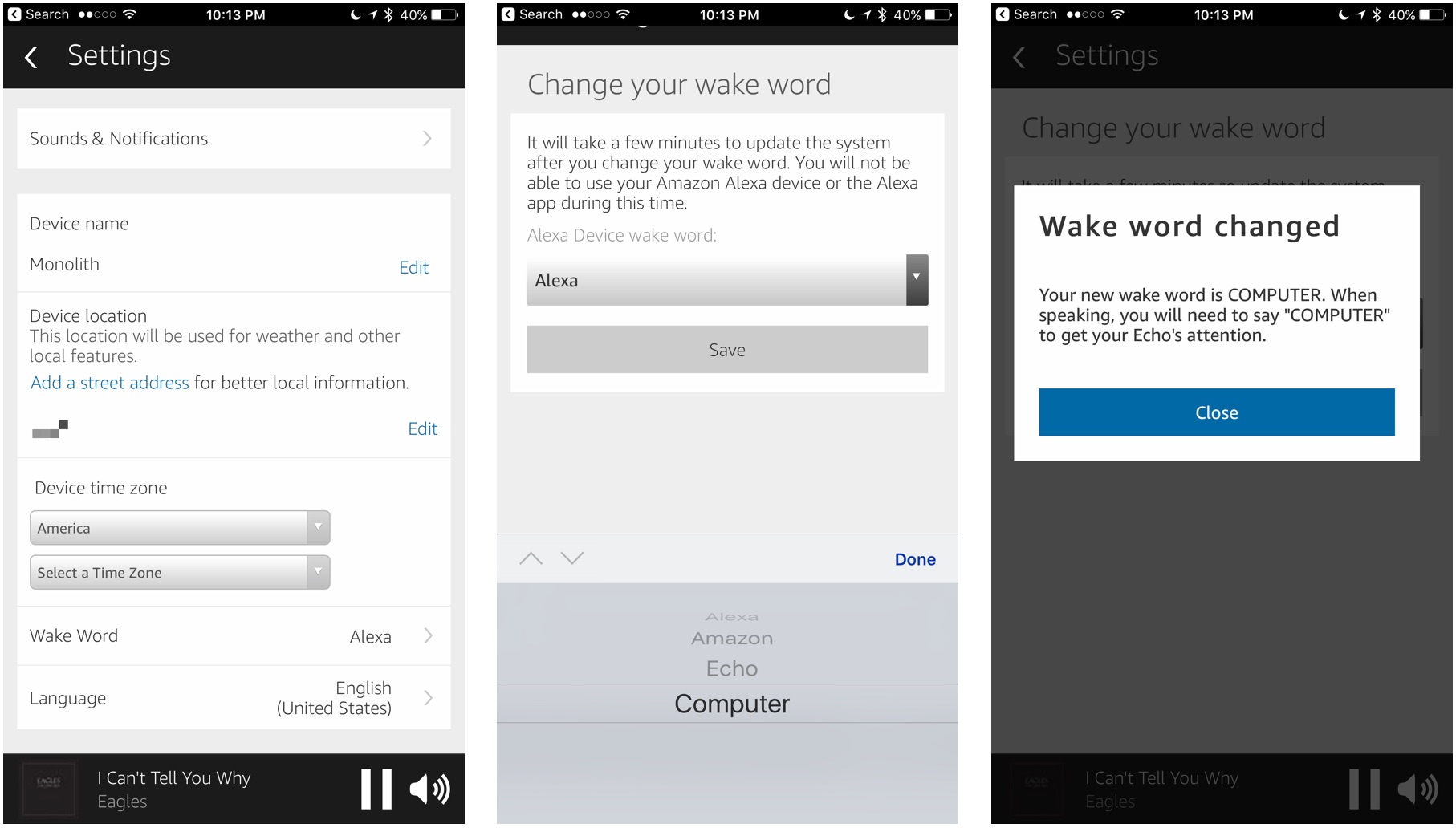
When completed, you’ll get a Wake word changed prompt, along with instructions on how to use it. Remember that you’ll need to change this wake word for each Echo, Dot, or Tap you own.
see also :
[#Best Drone] DJI MAVIC PRO Review ,Specification
How to check to see if your Mac applications are 32-bit or 64-bit
what is Kodi: the good, the bad , Is it illegal
How to set up a new Mac for your kids
Xiaomi Mi Ultra Short 5000 ANSI Lumens Laser Projector Review
Teclast F6 Pro Notebook Review , Specification , Price [ buy under 450$]
Download Megabox HD Apk App For Android/iOS(iPhone/iPad) | Install Megabox HD On PC(Windwos/Mac)


